Auto Subtitle Generator
Tired of being type all of the subtitles by your self?
Well ytvideo-whisper is here to help!
Usage
There is Various of Different Usage Depends on your self
No matter you want to use Your own Server or Computer or the Google Colab Service
We all got you Covered!
Google Colab
Click This to Run in Google Colab
First thing you want to select is your Download Method, We have 3 ways to let you download your srt file
You can use your favorite to Download it such as Google Drive | anonfiles | Direct Download (NOT RECOMMENDED)

And the Next thing you want to do is change the Settings
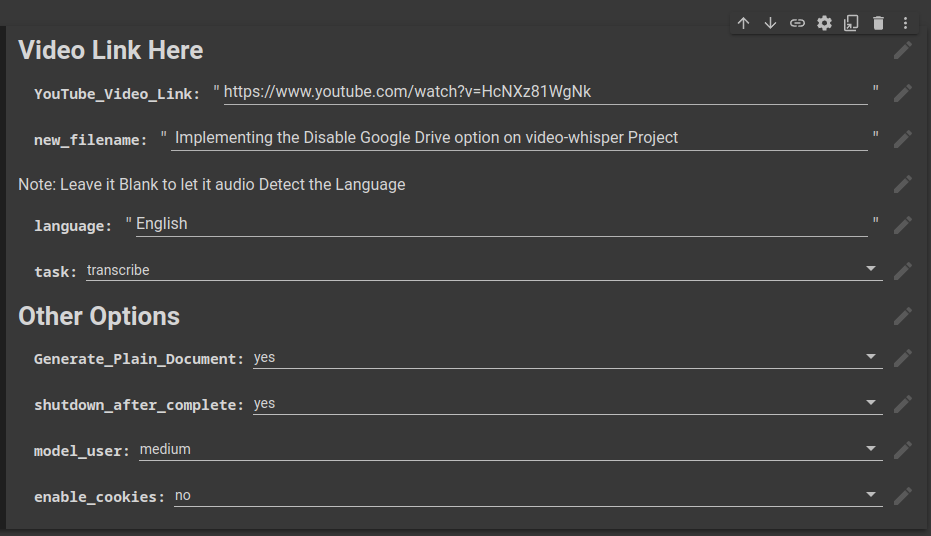
Don’t be panic when you see these options
It’s Very Easy to Understand all of these options with the easy way to explain it.
YouTube_Video_Link You Have to Put your Video Link here.
new_filename The filename of the subtitle file.
language The language that is going to be Transcribe/Translate. If you want to Let it auto detect the Video language leave it blank.
task Do you want to Translate this Video or Transcribe this Video if you want to Translate language is a must option.
Generate_Plain_Document If will Generate a txt file along with the Subtitle File
shutdown_after_complete Shutdown the Google Colab Container After finishing Generating Subtitle
model_user The Model you are going to use. In my test I can use Medium in most of the time.
enable_cookies This will let you grab the Private Video in YouTube. You might have to use some tool like EditThisCookie or Cookie-Editor
Not Recommended to use your main account to do this. If you want to keep the Video Private Best way is set to unlisted Video instead of Private Video
After all of the Settings has been setup, next we are going to do is check your GPU in Google Colab is enabled or not.
Go to Runtime -> Change Runtime type to check your GPU is enabled or not.

Make sure change the GPU type to T4 to Enable it (Free Version)
And now click Runtime -> Run All to Finish the setup
And After a Moment your File Should be on Google Drive -> Whisper -> Result Folder
If is anonfile there will a link at If Google Drive Gets Disabled Section
local Version
First because of Windows Version of Python can’t use GPU (Haven’t setup a conda setup process) So at here I will demo it by using Ubuntu Server 22.04
First what you have to do is Clone the ytvideo-whisper Projct by typing
|
|
And you have to install Python 3
|
|
Also install the Requirement Python Package by using pip
|
|
After all of the Package got installed you have to do is type this command
|
|
Now Paste your YouTube Video! For Example https://youtu.be/-Iep2_q6cyo
And you will need to use the arrow key to select your options
such as model translate/transcribe language and more!
And your file should be generated in Generated Folder!